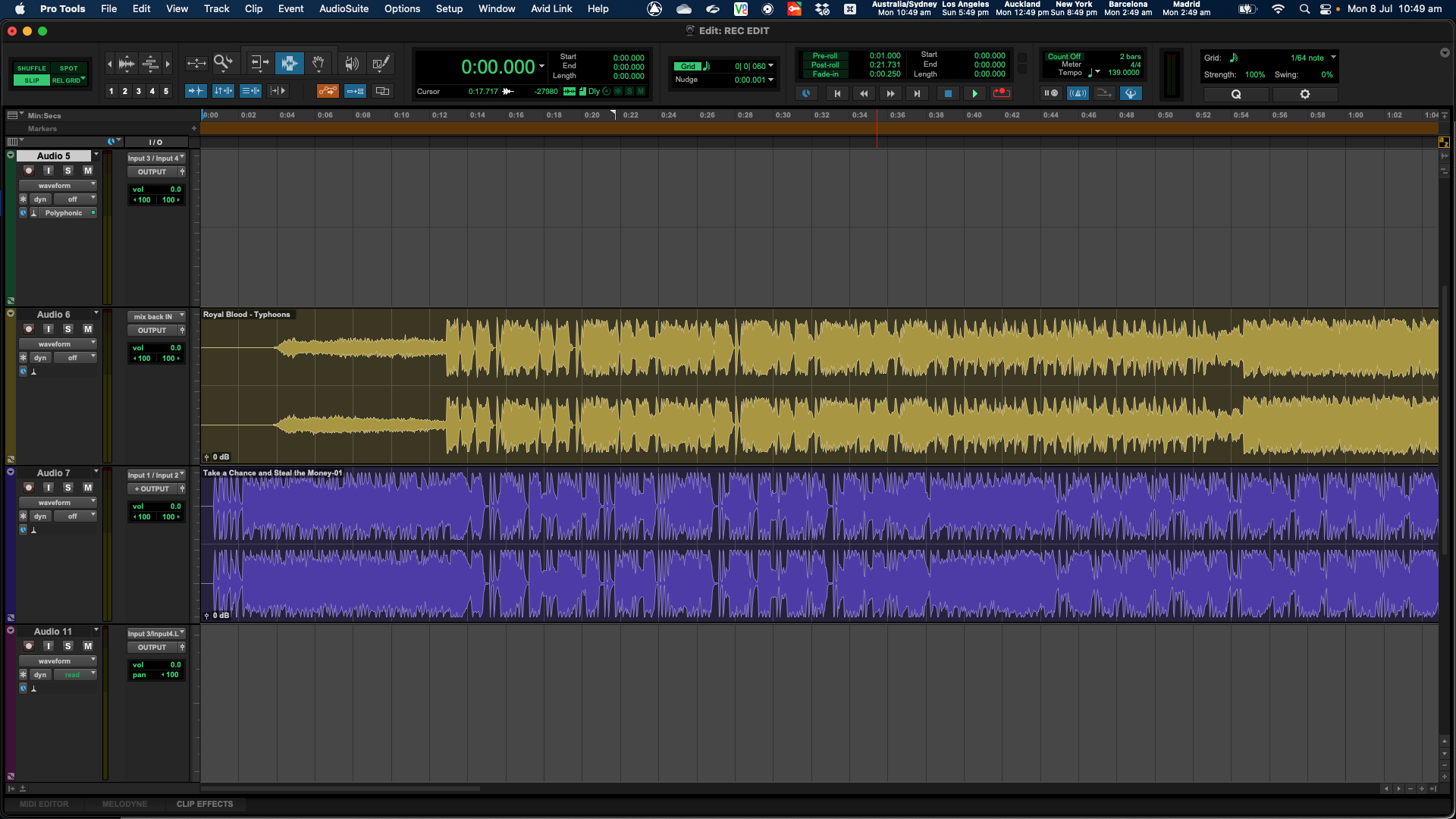Learning how to remove background noise from your audio is key to getting a clear sound. Whether it’s the hum of your air conditioner, the low rumble of nearby traffic from outside or a bit of chatter from the next room., there’s nothing worse than replaying an audio recording you think sounded perfect, only to find unwanted background noise.
Table of Contents
Why Remove Background Noise?
Even subtle background noise can really detract from the sound, affecting your listener’s ability to focus on the intended content. For professionals in the audio industry, podcasters, music producers, and content creators, high quality sound is non-negotiable.
There are some times when it would be nice to remove some background noise, and then those times when removing it it a must. If you’re working on post-production for a film, or editing an interview for a podcast, the best quality sound makes all the difference.
But for the purpose of this exercise, let’s assume you have a piece of audio with unwanted background noise you need to get rid of. How do you do it?
Let’s say you have a recording with just a slight bit of noise from an air conditioner. You can easily remove this low end rumble by using a noise gate plug in. Many compressor plugins come with a gate function included. A noise gate acts like a selective filter for sounds.
You set the threshold for the lower levels of sound, selecting the cut off for audio being allowed in. So play around with the threshold level until you find the right balance. Work the threshold harder and you’ll make the audio cleaner. But be careful because if you push it too hard you will start removing pieces of the audio you need.
Here’s a simple guide for starting settings to remove a low end hum sound.
>>> How to Acoustically Treat a Room for the Best Sound <<<
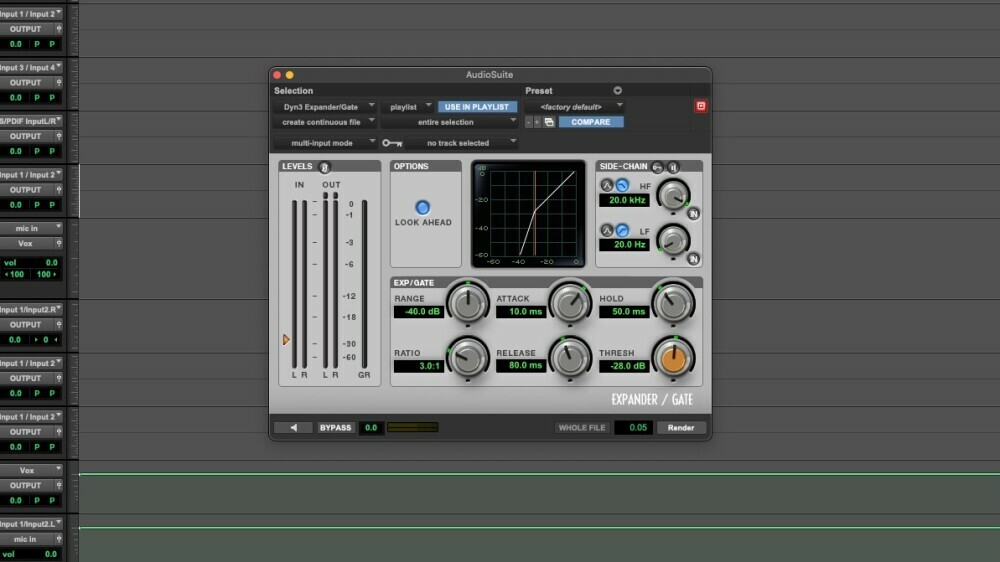
Using a Noise Gate …
‘Threshold’ is the key setting. You’ll set the threshold level just above the volume of the air conditioner’s hum. The exact level depends on how loud the hum is in your recording environment, but for AC noise, it might be relatively low.
‘Attack’ controls how quickly the gate opens when the signal exceeds the threshold. For vocal or instrument recordings you’ll want a fast attack, typically in the range of 0 to 2 milliseconds (ms). This ensures the gate quickly opens for the start of your sounds.
The ‘Release’ controls how quickly the gate closes once the signal drops below the threshold again. A release time of around 100 to 200 ms is a good starting point; it’s fast enough to cut the AC hum but slow enough to avoid an unnatural cutoff.
These are starting points. To find the best settings for each individual case requires playing around with the settings in real time until you find the right balance.
If you’ve done all you can using a gate and still can’t remove background noise, or if the background noise is far more intense, you can use a noise reduction plug in.
Step by Step Guide …
RX 10 by iZotope is one of the most comprehensive audio repair and noise reduction plug ins available, popular with professionals in audio restoration. With RX10 you get aloads of tools for removing any kind of noise, including background noise, clicks, hums, and more.
Let’s say you’ve recorded an interview for a podcast at your local cafe and there’s too much chatter of voices in the background. Here’s how you could do that using RX10.
Step 1: Analyse the Audio. Import your interview audio file. Listen to the recording to identify the sections where the background voices are worst. Completely isolating and removing overlapping human voices may not be possible, but let’s give it a crack.
Step 2: Use Spectral De-noise. Highlight a section of your audio where only the unwanted background voices are present, in-between the host and interviewee speaking. This is going to capture a “noise profile” of the unwanted sound.
Go to the **Spectral De-noise** module. Click “Learn” to have RX analyze the selected noise profile. RX will identify the characteristics of the background hum. Then apply this noise profile to the entire clip, adjusting the reduction amount to avoid over-processing.
For more focused voice noise reduction, switch to the ‘Voice De-noise’ module. It’s designed to treat voice recordings and can help reduce the background voices while preserving the quality of the main audio. Adjust the settings to find the right balance.
>>> Review: Audio-Technica ATH-M50x headphones for monitoring <<<
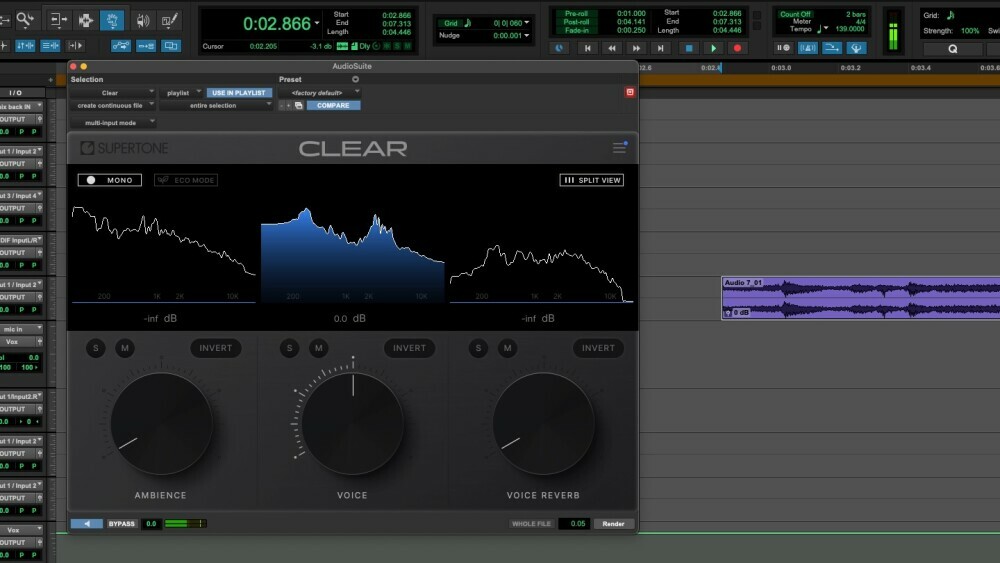
Other Options …
Another noise reduction plug in I use almost every day is Clear by Supertone. It’s a relatively new plug in for noise reduction plugin arena. It works using AI technology and is very easy to use. It only has 3 knobs and needs no audio production knowledge to use.
Let’s say you have a more intense example of noise, a football match and need to completely isolate the commentary from the crowd noise in the background. You can use the ‘ambience’ knob to reduce the level of the crowd as low as you like – to zero if needed.
If there is also a bit of reverb or echo in the commentary box, you can even go as far as to remove the noise of the room the commentary is being sent from. Another benefit of Clear is it doesn’t use a lot of CPU power.
Other noise reduction plug ins you can try include Clarity VX by Waves, Waves Z-Noise, FabFilter Pro-DS, Accusonus ERA Bundle, Acon Digital DeNoise, Sonnox Oxford DeNoiser, Audionamix IDC: Instant Dialogue Cleaner, Klevgrand Brusfri and Antares SoundSoap.
in a Nutshell 🥜 …
It all depends on your budget as to which one you pick, but they all essentially to the same thing. If you are working on a super tight budget, Audacity (the free DAW) has a noise cancellation setting built in.
There are also specific plug ins available for de-hum, de-click and crackle, de-essers for sibilance and de-reverb. Spectral Repair Tools can be used tackling very specific and isolated noises (like a phone ringing or a chair squeak).
Spectral repair tools like iZotope RX allow you to visually identify the unwanted sound within the frequency spectrum and remove it without affecting the surrounding audio.