Learning how to make custom ringtones adds a personal touch to your device, making it a fun and unique extension of your personality. Imagine each call from a friend being announced by their favourite song or a funny sound that reminds you of an inside joke.
Every message from your family could be accompanied by a sound that perfectly captures their personality, like a guitar riff or a wacky sound effect. This guide will take you through the process of how to make custom ringtones and text tones for your iPhone, ensuring that your phone’s alerts are as unique as you are.
Introduction to Custom Ringtones and Text Tones
Standard ringtones and text tones can be bland and repetitive and it’s boring when everyone has the same sounds on their phone. When you know how to make custom ringtones and text tones for your iPhone, you infuse your personality into your device, ensuring that every call and message stands out.
Custom tones can be especially fun when you tailor them for specific friends or family members, giving each contact a unique custom ringtones that reflects your relationship with them.
For instance, one of my friends has AC/DC’s “Jailbreak” as his ringtone, perfectly matching his rock ‘n’ roll personality. Another friend gets the cheesy Gonna Make You Sweat riff from C+C Music Factory, which never fails to make me smile.
For my mum’s custom ringtone, I’ve chosen the call of a kookaburra laughing, a sound that always reminds me of home.
My wife’s text tone is the sound of a cork popping out of a wine bottle, reflecting her love for wine ha ha.
As for my main default custom ringtone, it’s Airstream Driver by Gomez, a tune that I never get tired of hearing.
These personalized tones not only make my phone experience more enjoyable but also make it easier to identify who’s calling or texting without even looking at the screen.
![]()
Selecting Your Sound Clip
The first step in how to make custom ringtones and text tones for your iPhone is selecting the audio clip you want to use. This could be a favorite part of a song, a sound effect, or any audio that you enjoy. Here’s how you can select the perfect clip:
Using a Song You Own
Choose a Song: Start by choosing a song from your music library. It’s best to pick a song that you won’t mind hearing frequently since it will become your ringtone. Funny or iconic songs can add a touch of humour or nostalgia to your calls.
For example, you might use Yakety Sax (the Benny Hill theme) for that friend who’s always getting into silly situations. Or how about the dramatic opening of Beethoven’s Symphony No. 5 for your boss, to add a bit of gravitas every time they call?
Trim the Clip: Most audio editing software allows you to trim the song to the desired length. For a ringtone, you’ll want about 30 seconds of audio. For text tones, keep them short, around 2-5 seconds.
Using a Sound Effect
Find a Sound Effect: Search for sound effects online or use sound effects libraries if you have access to them. Choose something that is distinctive and suits the person or event you are assigning it to. Sound effects can be hilarious or nostalgic.
Consider the classic Wilhelm Scream for that friend who’s always over-dramatic, or a simple quack sound for a friend who’s always cracking jokes.
Trim the Clip: Just like with songs, trim the sound effect to the desired length. How about using a spaceship’s “whoosh” sound effect for your sci-fi loving buddy, or the power-up sound from a video game for your gamer friends?

Editing Your Sound Clip
Once you have selected your audio clip, you’ll need to edit it to fit the ringtone or text tone format. Here are some tools you can use:
Using Pro Tools or Other Professional DAWs
If you have access to professional digital audio workstations (DAWs) like Pro Tools, use them to trim and edit your audio clip. These tools offer advanced editing features that can help you fine-tune your tones.
Using Audacity (Free) or GarageBand (Mac)
If you don’t have access to professional DAWs, you can use free software like Audacity or GarageBand:
Audacity: This free, open-source software is available for both Mac and PC. Import your audio clip into Audacity, use the selection tool to highlight the section you want to keep, and use the trim function to remove the rest.
GarageBand: If you’re on a Mac, GarageBand is an excellent choice. Import your clip, drag it into a new project, and use the trimming tools to edit it to the correct length.
Saving the Edited Clip in M4R Format
After trimming your audio clip, you need to save it in the M4R format (which is required for iPhone ringtones):
Export as MP3 or WAV: If your software does not support M4R, export your clip as an MP3 or WAV file.
Convert to M4R: On a Mac, simply change the file extension to .m4r in Finder. If you’re on a PC, you might need a file conversion tool to convert the file to M4R.

Setting Up Custom Tones on Your iPhone
With your custom tones ready, it’s time to transfer them to your iPhone and set them as your ringtones or text tones. Here’s how:
Upload to iCloud Drive
- Open iCloud Drive: On your Mac or PC, open iCloud Drive.
- Upload Your Files: Drag and drop your M4R files into iCloud Drive.
Download on Your iPhone
Open the Files App: On your iPhone, open the Files app.
Navigate to iCloud Drive: Find your M4R files in iCloud Drive.
Download the Files: Tap on the file to download it to your device.
Import to GarageBand on iPhone
Open GarageBand: Create a new project in GarageBand.
Import the File: Tap the “+” button to create a new song. Choose any instrument and tap the Project icon to access the editing view. Tap the Loop Browser icon (it looks like a loop of string).
Navigate to Files and locate your M4R file in iCloud Drive. Drag it into the project.
Save as Ringtone on iPhone
Export as Ringtone: Once the file is in GarageBand, tap and hold the project to bring up the Share menu. Select “Ringtone” and name your custom tone.
Set as Ringtone: After exporting the file as a ringtone, you will be prompted to set it as your ringtone immediately or assign it later through the Settings app.
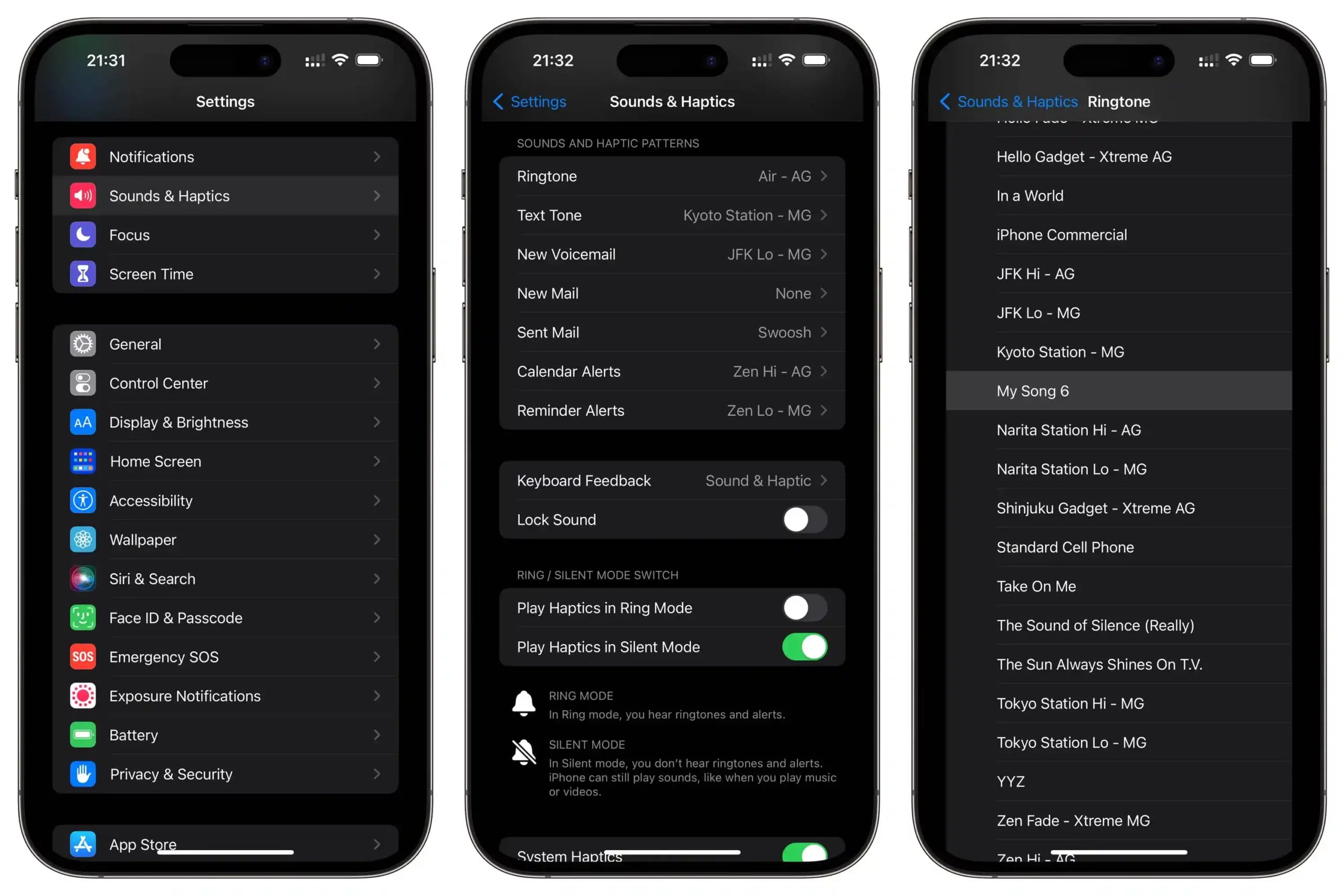
Assigning Custom Tones to Contacts
Now that you have your custom ringtones and text tones on your iPhone, you can assign them to specific contacts. This is a great way to personalize your interactions further and make sure you instantly know who is calling or messaging you just by the sound your phone makes. Here’s how to do it:
Open the Contacts App
Locate Your Contact: Open the Contacts app on your iPhone. Scroll through your contacts list or use the search bar at the top to find the specific person you want to assign a custom tone to.
Edit the Contact
Enter Editing Mode: Tap on their name to open their contact details. In the upper-right corner of the screen, tap the “Edit” button.
Assign a Custom Ringtone or Text Tone
Select Ringtone and Text Tone: In editing mode, scroll down to find the options for “Ringtone” and “Text Tone.” Tap on “Ringtone” to open a list of available ringtones, including your custom tones at the top of the list. Select your custom ringtone. Then tap on “Text Tone” and choose your custom text tone from the list.
Save Changes: Tap “Done” in the upper-right corner to save your changes.
Now, whenever this contact calls or messages you, your iPhone will play the custom tones you assigned, making it easy to identify who is contacting you without even looking at your phone.
This feature not only adds a personal touch to your device but also enhances the practicality of your phone’s notification system.

In a Nutshell 🥜
Knowing how to make custom ringtones and text tones for your iPhone using sound effects or song clips is a fantastic way to personalise your iPhone and add a touch of creativity to your device.
By following the steps outlined above, you can design unique tones that reflect your personality and make your phone truly yours.
Imagine being in a room where everyone’s phones go off with the same monotonous tones, and then your phone rings with a distinctive, hilarious, or nostalgic sound that turns heads and brings smiles.
Now that you’ve learned this new trick, you can show your friends how to make custom ringtones and text tones for their iPhones too.
Whether you’re crafting a fun ringtone for a close friend or a distinctive text tone for a family member, the possibilities are endless.
Your phone will no longer be just another device; it will be an extension of you, brimming with character and originality. Enjoy the process, and happy sound designing!




